en
- FAQ
Using AstroPay Wallet to deposit and withdraw
AstroPay Wallet is an e-wallet that lets you link your payment card, among other payment methods, to your mobile phone number. It allows you to make deposits in real-time and start playing straight away. You can also request withdrawals to your AstroPay Wallet.
If you don't have an AstroPay Wallet account yet, you can open one in our 'Cashier'. If you need help with your account registration, you can contact AstroPay Wallet on their website here.
Two things to keep in mind before you open an AstroPay Wallet account:
- You'll need to have a valid mobile phone number.
- Only one AstroPay Wallet account can be registered to a user account.
- Once you use an AstroPay Wallet account with us, it cannot be shared with other players.
- For mobile, you'll need to download the AstroPay Wallet app from Apple Store or Google Play.
How do I deposit with AstroPay Wallet?
To request an AstroPay Wallet deposit, follow these steps:
- Log in to your user account and go to the 'Cashier'. If you're using our website or mobile app:
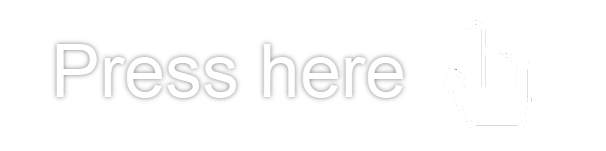
- Select the 'AstroPay Wallet' logo.
- Choose your preferred currency.
- Pick one of the suggested deposit amounts or enter a different one in the field.
- Add your bonus code (if available) and press the green button to continue.
- Enter your mobile number (including your country code).
- Choose the green button to submit your transaction.
- Complete your deposit in the AstroPay Wallet mobile app.
We'll credit the funds to your account as soon as AstroPay Wallet confirms the successful transaction.
How do I withdraw with AstroPay Wallet?
To request a withdrawal via AstroPay Wallet, follow these steps:
- Log in to your account. If you're using our website or mobile app:
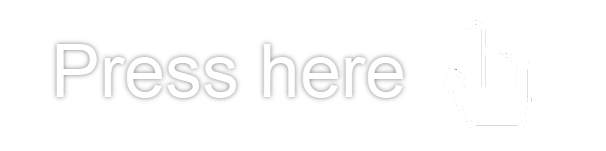
- Go to the 'Cashier' and press 'Withdraw'.
- Enter the amount that you wish to withdraw.
- If you have any pending automatic withdrawals, you will be informed of:
- The amount
- The method and account it will be sent to
- Any remaining amount after the automatic withdrawals
- If you don't have any pending automatic withdrawals, simply choose 'AstroPay Wallet' from the available options.
- Enter the mobile number linked to your AstroPay Wallet account and confirm your request.
The funds will be credited to your AstroPay Wallet account immediately, as long as it's been fully validated.
If you need help with your account registration, contact AstroPay Wallet directly on their website.
I'm trying to use AstroPay Wallet, but I can't. Why?
Here are some of the most common reasons for a failed AstroPay Wallet transaction:
- The information entered was incorrect. Double-check your information and try again.
- Insufficient funds in your AstroPay Wallet account. Try again, ensuring there are enough funds to cover the transaction.
- Invalid mobile phone number. If this is the case, confirm the phone number you're using with AstroPay Wallet matches the registered country in your user account.
- The withdrawal amount is below the minimum. The minimum amount you can withdraw to AstroPay Wallet is USD 1 or equivalent. Request a new withdrawal for the equivalent of USD 1 or more.
If you're still having issues completing your transaction, we recommend that you contact AstroPay Wallet directly using their website here.
Did you find this article useful?
Related Articles
- Withdrawals: General Cashier instructions
- Deposits and Withdrawals: Available payment methods
- Interrupted spins and incomplete games: troubleshooting information
- How does the self-imposed deposit limit feature work?
- Deposits: Cashier Instructions
- Card deposits: Everything you need to know
- Direct bank transfer withdrawals
- Using Interac to deposit and withdraw
- Cards: Unauthorized or duplicate charges showing on the bank statement
- PayPal deposits: Everything you need to know